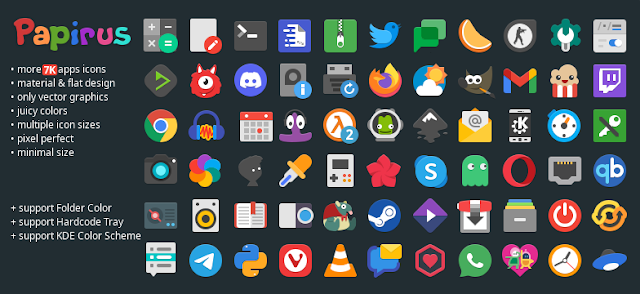Install Papirus Icon Theme On Linux
The Papirus project was started by Alexey Varfolomeev back in 2016 when he released Papirus icon theme 0.1 as an attempt to create a single icon theme that would look good on all major desktops. The goal is to make an easy-on-the-eye, yet not too cartoonish icon theme that blends in well with the default themes of any desktop environment. Papirus has been designed to fit well with most popular desktop environments like Gnome, Cinnamon, Mate, etc. It also works well with Unity, but it's not the primary target.
Best Icon Theme for Ubuntu
There are many icon themes on Gnome Store. Among all of them the Most popular and well fitted icon theme is Papirus. Some of the most popular Linux distributions like Ubuntu, Linux Mint, elementaryOS, Solus and Fedora use Papirus as the default icon theme. Papirus comes in three different flavors: Papirus (light), Papirus Dark (dark) and Papirus Extras (with more colorful icons).
How To Install Papirus
Papirus has been designed with a very high attention to detail and it's been tested with numerous themes, GUI toolkits and desktop environments. Papirus is available for all major desktop environments such as Gnome, KDE, XFCE and Budgie. You can install it from your distribution's repositories or download it directly from Github.
Install Using Papirus Repository
You can install Papirus Icons from their official PPA Repository. Simply run the command below and hit ENTER , it will download and setup icon theme for you.
sudo add-apt-repository ppa:papirus/papirussudo apt-get updatesudo apt-get install papirus-icon-theme
Direct Download Papirus Icons
Here is the official link of Papirus Icon Theme. Download and extract this file. After extracting zip file, you will get installer.
Run this command on extracted folder to install Papirus icon theme.
sudo ./install.sh
Or, manually you can move "Papirus-dark,Papirus-light,e-Papirus,e-Papirus dark" folders to the directory below with root permission.
sudo nautilus /user/share/themes/
Now open Gnome Tweak Tools and set Icon theme manually. If you don't know 'how to change theme on Ubuntu' you can read our article about it in Here.
Conclusion
Themes are a great way to personalize your desktop environment but it's also important not to sacrifice usability by going overboard. In this article , we give your desktop a great looks easily.