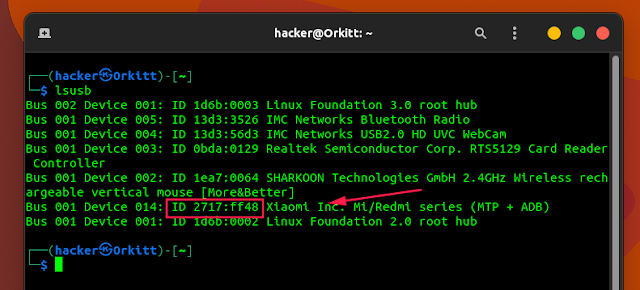ADB Devices No Permissions User in plugdev Group Fix Working
Linux users are getting some permission problem on connected device using adb. This is called plugdev or udev rules problem. There are two way of fixing this error. In this article I will show you the best way to fix this problem.
udev Rules Error
Udev rules are the read write permission rules for adb connected devices. This file is located at /etc/udev/rules.d/51-android.rules on Linux. If you dont provide any rules then this error will be occured.
Fix udev Rules Error
Fix 1: MTP
Fix 2: Write udev Rules
lsusb
sudo nano /etc/udev/rules.d/51-android.rules
Copy and replace with your own vid=xxx pid =yyy code and paste it. Then press CTRL + X and then Y.
It will save your file.
SUBSYSTEM=="usb", ATTR{idVendor}=="xxx", ATTR{idProduct}=="yyy", MODE="0666", GROUP="plugdev"
Now the device is good to be detected once udev rule is reloaded. So, let's do it:
sudo udevadm control --reload-rules
After this, again check if your device is detected by adb: